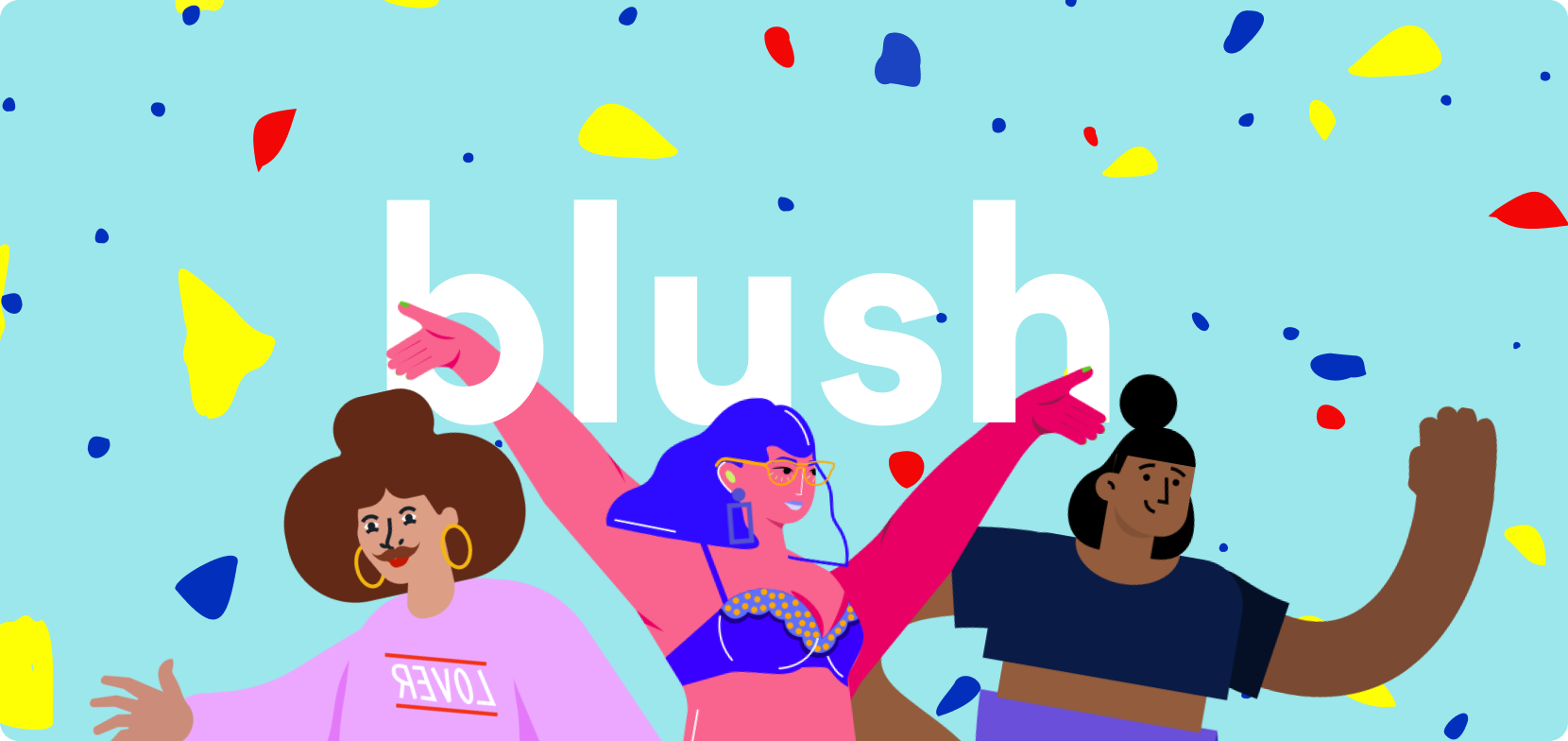A Beginners Guide to Blush: Unlocking your Creative Superpowers
So you want to unlock your creative superpowers? Awesome! Let this quick guide on all things Blush be your starting point for your new creative journey.
Congratulations! If you're reading this, you've taken the first step towards unlocking your creative superpowers. You're like a hero who's about to wear their cape for the first time!
Before you dive into creating gorgeous compositions with your newfound artistic skills, you might have some questions about Blush, like:
- What is Blush exactly?
- Why do I need it?
- How can I use Blush?
- What are some cool things I can do with Blush?
- How can I maximize the tools to make cool and professional-looking projects?
To answer all of your FAQs, we sat down with one of our resident doodle experts – Jules Newland – to get the lowdown on how to use Blush, plus some of her favorite tips and tricks for creating super-dope compositions with customizable illustrations.
The What and Why of Blush
Art, design, or just putting visuals on a project can be hard. Really hard! Even for the professional designers out there, creating beautiful compositions can be challenging.
This is where Blush comes to the rescue!
Blush is a design tool that lets you create, mix, and customize illustrations made by artists around the world.
What's better is that Blush is for everyone! There's no need for a fancy degree in design or previous artistic skills to make awesome creations.
This is possible thanks to our growing library of illustrations. You can work with collections of pre-made doodles, and use them on any personal or professional project with no attribution required.
What kind of projects are we talking about? Here's a shortened list of ways the Blush community uses illustrations:
- UI Design
- Social media content
- Presentations
- Newsletters
- Web design
- Children's books
- Marketing campaigns
- Album cover art
And the list goes on! Any type of creative project that could benefit from a bright set of doodles is a project that Blush can help with. The only thing you need is your imagination and a couple of minutes to learn how easy it is to use.
How to Use Blush: Time to Create
To help get the ball rolling for you, Jules gave us her professional insights on how to maximize Blush from start to finish, and of course, cool tips to enhance your creative powers.
1. First things first
Before you start customizing your illustrations, it is important to know what you need the illustration for. Here's "Is it for an onboarding screen? An app? Or a presentation for your manager? You should always know what you're using the doodle for!"
This will save tons of time when selecting illustrations from the library, and give you a clearer picture of the result.
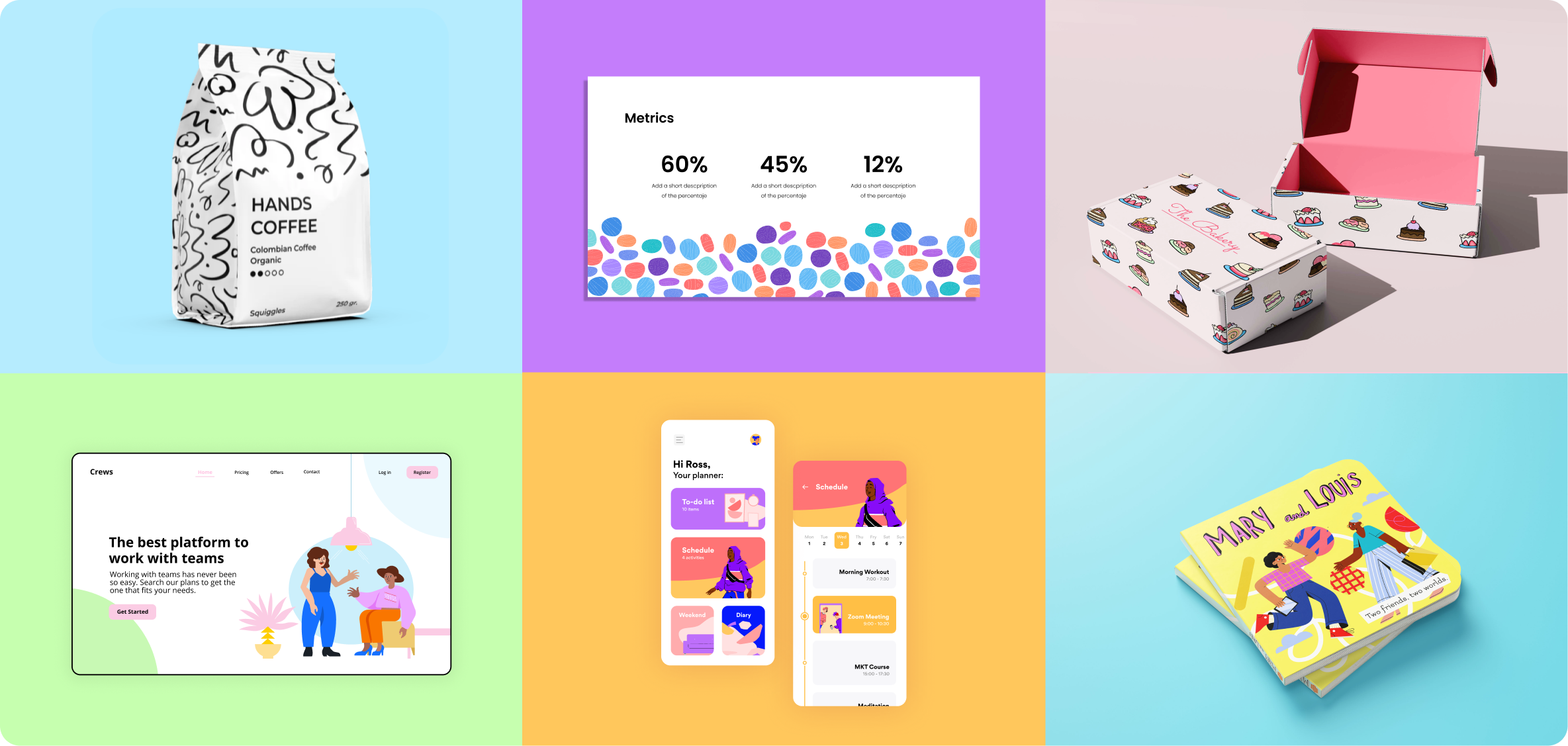
2. Choose a style for your project
Now that you have the type of project in mind, it's time to choose the illustration style. If you head over to the illustrations tab, you'll find links to all the collections, or you can choose doodles from the categories section.
Next, scroll through our library of doodles and choose the collection that matches your project's style, tone, and mood.

3. Start customizing your doodle
With your style and illustrations selected, you can begin to mix and match your doodles! One of the coolest parts about playing around with Blush is that nearly every part of each illustration is customizable.
For example, you can edit things like a character's hair, facial expressions, clothing, and even change things like their posture and position.
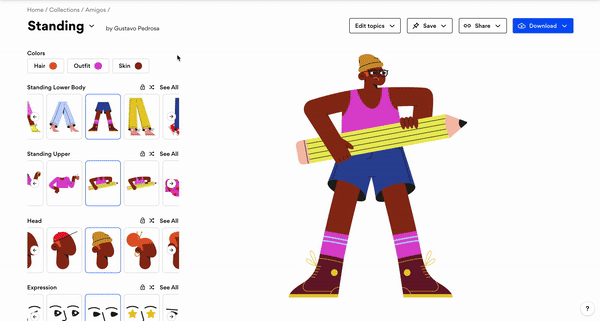
But it's not just the characters that you can customize!
You can also create original scenes and make unlimited combinations of objects, characters, and shapes. The options are truly endless!
4. Can't think of a what to make? Shuffle it!
"If you're having trouble personalizing your creations or coming up with the perfect doodle, then shuffle it!"
Jules knows that we all need a little help sometimes when finding the perfect illustrations, so don't worry if you get stuck! There's always the option to click the "shuffle 🔀️" button, and Blush will generate a unique doodle for you to use and edit.
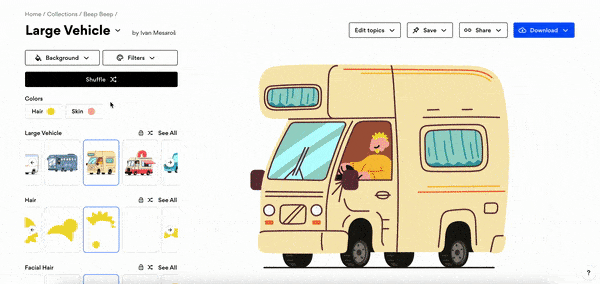
5. Keep it on brand with the color filters
Another cool feature you can play with is the color filters. Here's what Jules said about customizing your hues, "Using the color filters tool helps a ton for things like staying on brand. You can make your creations even more personalized by customizing your illustrations with any color combo."
Using the color palette tool is also super simple! While you're in edit mode, just click on the filters tab, select the color combos you want, edit the effects, and boom! You've got custom colors for your illustrations.
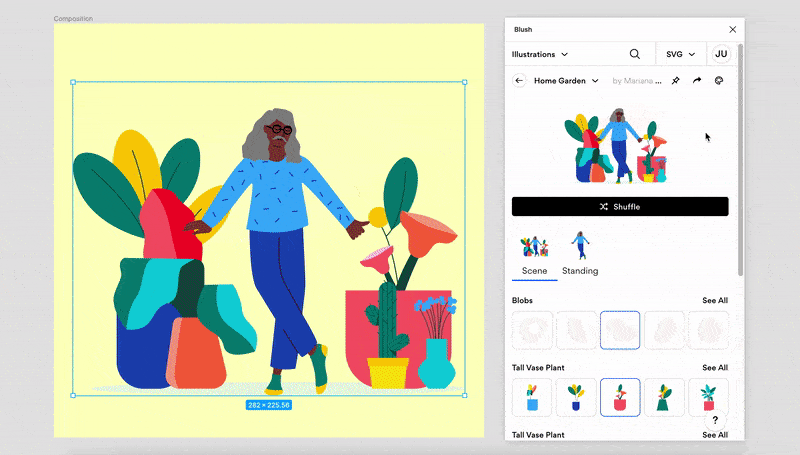
6. Use your doodles on Figma or Sketch
A big part of the Blush mission is helping creators speed up their workflow without losing quality. With the Figma and Sketch plugins, you can customize and play with your illustrations directly on the canvas.
Being able to make the ideal illustration directly within your projects will cut down on time that would otherwise be spent on tedious tasks. Here's how Jules puts it, "The plugins are an awesome feature, especially when it comes to workflow. There's no need to downloading, uploading, and rearranging on your canvas. You get to customize everything directly on the canvas, which is super-helpful for my workflow."
The download process is simple, and getting your creations into final form becomes a much quicker process (sometimes just a few clicks).
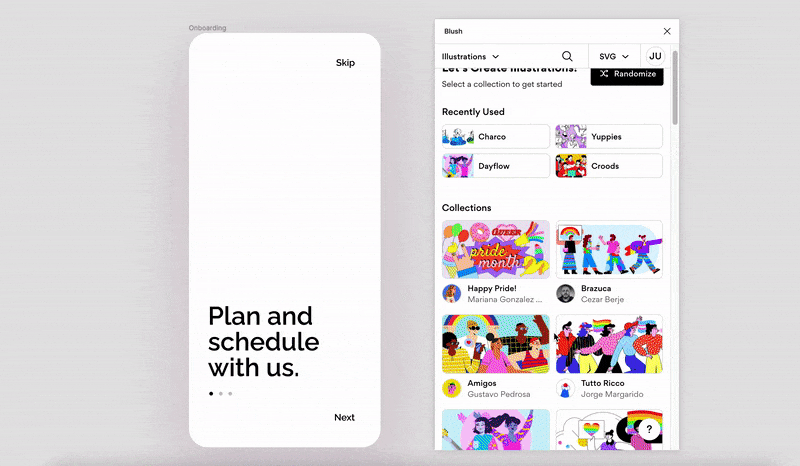
7. Replace illustration styles quickly
Being able to work with Blush directly on your canvas also gives you peace of mind knowing that you can quickly edit or change your illustration entirely, so it suits your project perfectly.
For example, let's say you're using the Blush plugin for Figma to design the UI for your website. Maybe initially you loved the illustrations you chose, but after reviewing it, you decide you want a different style.
No sweat because that's an easy fix!
All you need to do is click on the illustration that you've placed on the canvas, and you can immediately edit your doodle, or switch it out for a different style completely. It's that easy!
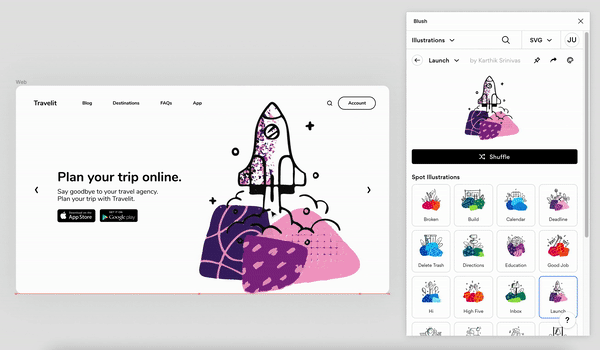
8. Create with Blush templates
If you don't want to start a project from scratch, don't worry, we get it! There's always the option for you to use one of the free customizable templates available on Figma.
You can start mixing and matching doodles on projects like:
And there's still more! The library of customizable templates is growing, so there's no shortage of inspiration for making professional creations and projects.
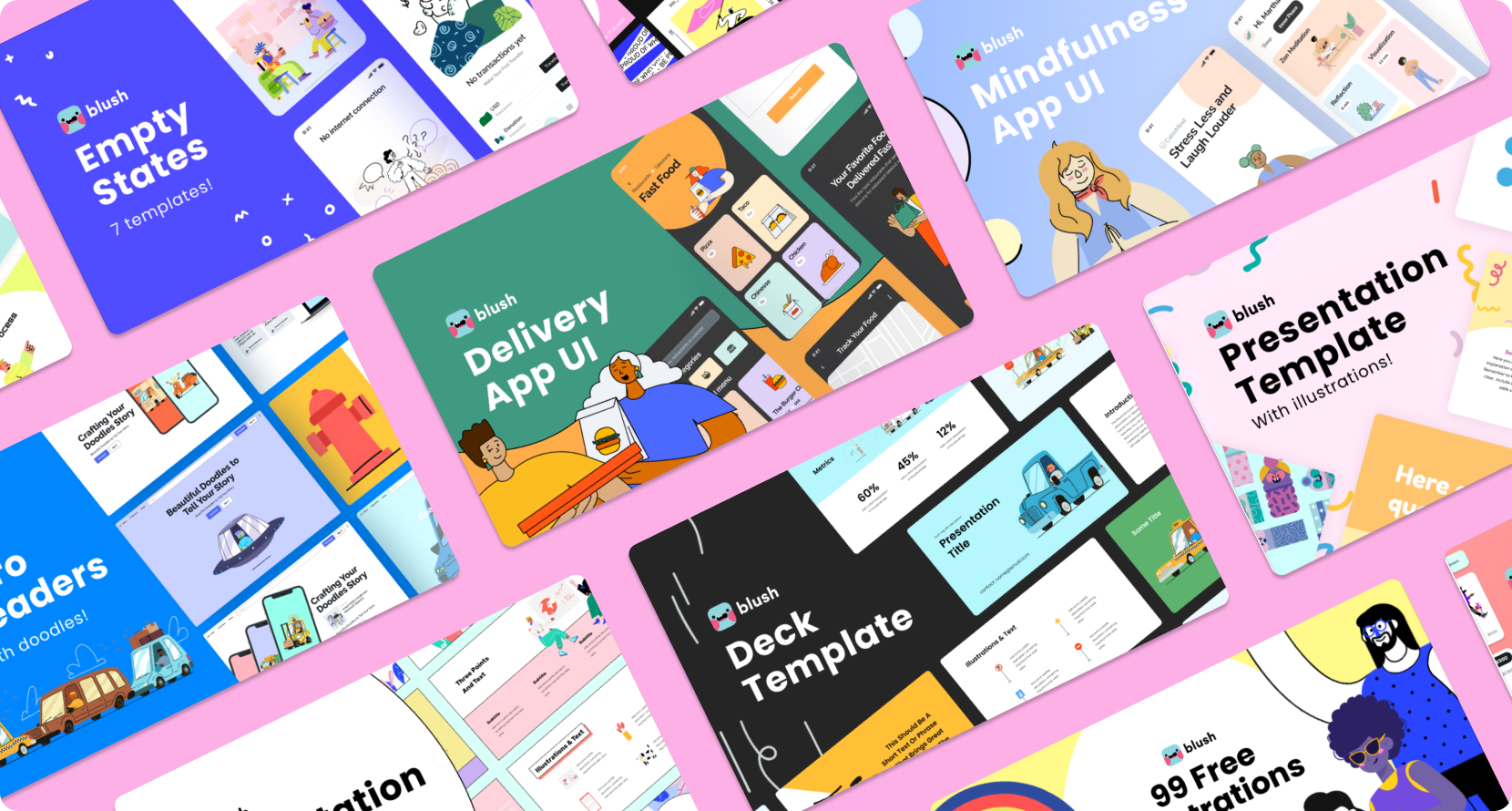
9. Share your work with the community!
"One of my favorite things about Blush is the Community. There are tons of different creators out there making awesome projects with these collections, and it's so much fun to see what people come up with!"
If you search the hashtag #madewithblush or visit blush.design/madewithblush you'll find plenty of inspiration from others who've already started unlocking their creative superpowers. Plus, you can use the hashtag and set your own creations loose into the wild of the Blush community!
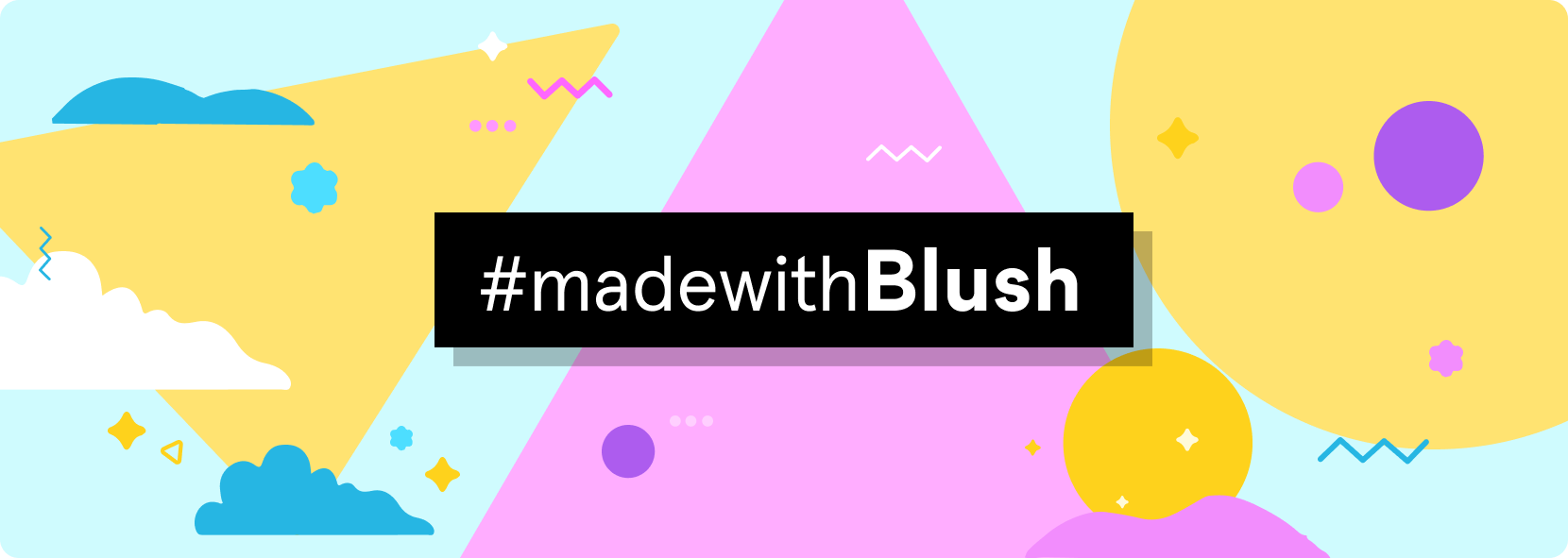
10. Upgrade to unlock even more Blush goodness
To take your creations to the next level, there's the option of signing up for the Blush Pro plan. Here are a few of the features you get with signing up:
- 1 click color customization
- Save and Create with vectorized illustrations
- Unlimited designs for reuse
- Early access to the newest collections
Jules puts it this way, "The Blush Pro features help improve the design process in a number of ways, but for me, what I really love is the flexibility of creating with vectorized illustrations. It's incredible for accelerating workflow"
Blush Pro is an excellent option for those who want even more of a dynamic creative experience.
Show us how you use Blush!
With these tips and tools, you're equipped to make unlimited creations for all of your projects. If you ever feel stumped or need assistance, you can always drop us a line or tweet at us! We're here to help and ready for you to tap into your creative superpowers!